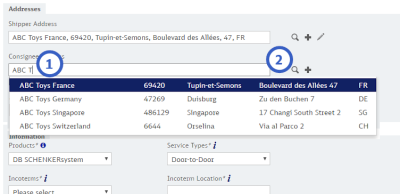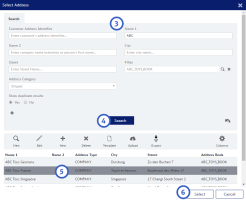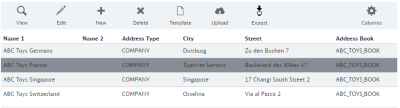Using the Address Book
When you create or maintain bookings or templates, you will use your address book to create new addresses or to search for existing addresses.
Search for an Address
- If you know the address, type the address into the address field
If you know the address, you can type the address you want to use into the address field. The system will show you the matching results immediately. You can select the correct address from the list.
If there are too many results, or you have made a typing mistake, this method will not work. - If you do not know the address, click on the
 icon
icon
The Select Address window will now open.
- Enter search criteria
Use the “+” icon to add additional search criteria that are not displayed directly. - Click the Search button
- Select the address you want to use
- Click the Select button or double-click the address to select it
Maintain Addresses
You can use the toolbar icons in the Search Addresses window to maintain addresses.
See table below for all available toolbar icons.
| Icon | Details |
|---|---|
|
|
Use this icon to view the details of an address you have selected on the list. |
|
|
Use this icon to edit an address you have selected on the list. Do your changes and click the “Apply” or “Save” button. |
|
|
Use this icon to add a new address which is not in your address book so far. Enter all address details and click the “Apply” or “Save” button. When creating new address, you can also use a what3words address instead of the postal address to identify the location. |
|
|
Use this icon to delete an address that is no longer needed. The system will ask you to confirm your action. |
|
|
Use this icon to download an Excel template sheet, where you can add addresses offline. |
|
|
Use this icon to upload the edited Excel template sheet. |
|
|
Use this button to export addresses from your users / user group’s address book.
If an address has been selected only the selected address will be exported. If no address has been selected all displayed addresses will be exported. |
|
|
This icon allows you to adjust the display of the columns according to your needs. Click on the icon to see all available columns and select those that you want displayed.
You can change the order of columns by drag-and-drop |